Chromebooks
1:1 CHROMEBOOKS
Los Banos High School has made it a priority to provide every student with a mobile device (Chromebook) to access digital instructional materials and reliable Internet access at school. However, outside of school, a “digital divide” prevents many of our students from accessing the Internet for research and supplemental web-based materials. Although access to these resources may not be required for student assignments, Los Banos High School is providing information about some options to families to help close this divide.
Una de las prioridades de la escuela secundaria Los Banos es la de proporcionar a cada estudiante con un dispositivo móvil (Chromebook) para tener acceso a los materiales de instrucción digital y acceso a un internet confiable en la escuela. Sin embargo, fuera de la escuela “una brecha digital” impide a muchos de nuestros estudiantes el tener acceso a internet para la investigación de materiales suplementarios con base en la red digital. Aunque el acceso a estos recursos pudiera no ser requerido para las tareas de los estudiantes, la escuela secundaria Los Banos está proporcionando información acerca de algunas opciones que las familias pueden usar para ayudar a cerrar esta brecha.
Google Account Information
What is my Google Email address?
Your Google Email address is your first initial and the first 8 letters of your last name followed by the last 4 digits if ID number.
For Example:
First Name: John
Last Name: Mayonnaise
Student ID: 953315684
So, that person's email would be:
jmayonnai5684@losbanosusd.net
What about my password?
When your account is first created, the default password is tigers1234
After your first login, you will be asked to change you password. Make sure it is a strong password and do not share it with others.
Your password should not be easy to guess so do not use your birth date, names, etc.
Make sure it is a combination of numbers and letters.
There are lots of apps both on IOS and Android that will let you create and organize passwords on your digital devices.
Who creates my account? What do I do if I forget my account information?
Mr. Chris Ordunez is the one who creates accounts and also resets passwords. He is in Room 32 during break and lunch.
About Chromebooks
All your work is done in a browser.
Send mail, edit photos, create documents — you can do all of these activities in the browser, thanks to thousands of apps on the web. There’s no complicated software to install.
All your stuff is saved on the web.
Everything -- your apps, documents, settings -- are all stored safely on the web, and not on the device. So you’ll have constant access to your stuff even if you're using another computer.
You can surf the web anytime, anywhere.
Chromebooks connect quickly to your preferred wireless or wired networks.
Chromebooks start up fast and last all day long.
Chromebooks start up quickly and resume instantly from sleep. Your favorite websites load quickly, with full support for the latest web standards and Adobe Flash. Last but not least, you don’t need to worry about power because the battery lasts all day.
You are protected by built-in security.
Each web page and application you visit runs in a restricted environment. So visiting one page that’s been infected with something malicious can’t affect anything else on your computer.
Chromebook Care
ALWAYS keep your Chromebook in your possession
DON'T loan your Chromebook to friends or siblings
DON'T take your Chromebook to the bathroom
DON'T leave your Chromebook sitting out during break or lunch
DON'T leave your Chromebook at school over night or on weekends
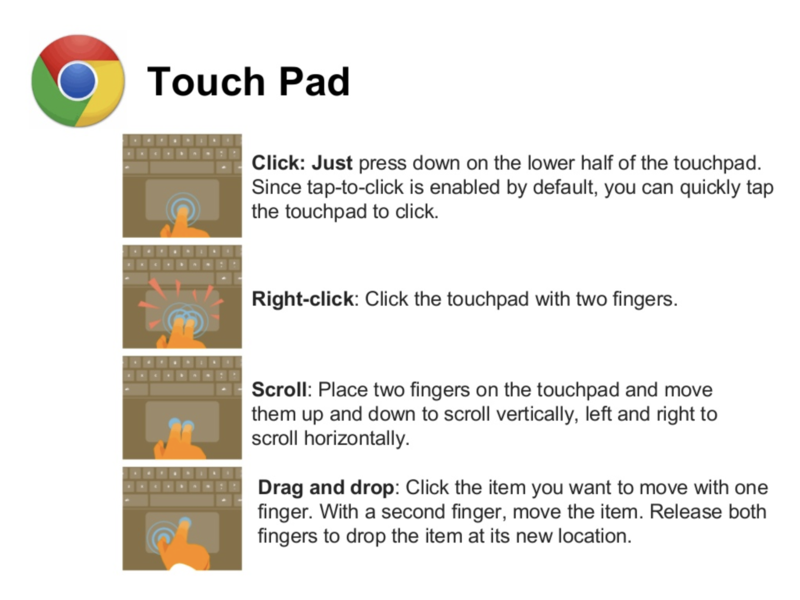
Device Insurance Plan
To purchase Chromebook insurance please click and follow the Link below.
https://losbanoshighschool.myschoolcentral.com/
Care of all instructional materials, including Chromebooks, distributed by LBUSD are the responsibility of the student to which they are assigned and his/her parent/guardian. This includes costs associated with damages and loss or theft (California Education Code 48904). The purpose of this policy is to protect LBUSD families from accumulating debt due to accidental damage or theft of school-issued Chromebooks.
Insure your device for only $25. Please note that the device charger is not covered under the insurance plan.
Click here for the Insurance Policy in English
Click here for the Insurance Policy in Spanish
Responsible Use Policy
Click here for the Responsible Use Policy in English
Click here for the Responsible Use Policy in Spanish
Chromebook Frequently Asked Questions
What is the long-term plan for the Chromebooks?
The plan is that each student will keep the Chromebook assigned to them for the remainder of their high school years. We are working with the district to figure out how we can let them still keep it after they graduate.
How about summer time?
I would like to students to keep their Chromebooks during summer time but for now IS department would like them to be turned in. However, if a student has an AP assignment or summer school, they will be able to check it back out to use during summer time.
How old are these devices anyway?
To save the tax payers some money, we decided to utilize our current Chromebooks and only ordered new Chromebooks for the freshmen class. Since each student will keep their Chromebook until they graduate, it made sense that they needed the newest device. Even at that rate, the overall cost was around $180,000. This will be a yearly cost as we will be purchasing new devices from now on to each incoming freshmen class.
There are three generations of Chromebooks:
Lenovo 11e Gen 1: These one have been checked out by seniors only. Although they are older, they only need to last this year to see our seniors through.
Lenovo 11e Gen 3: These are the ones that juniors and sophomores checked out. Their age ranges between 2 to 3 years.
Lenovo 500e Gen 1: These are the newest ones that we purchased for the freshmen class.
How does the insurance work?
Each year, students will have an opportunity to buy insurance for their devices for $25. This amount covers the first claim. From that point on, each claim has a deductible. The insurance is good for one year.
Do I have to buy insurance?
No. Insurance is optional and a parent can opt out of buying insurance. However, just like a textbook, if the material (in this case Chromebook) is damaged/lost/stolen, the parent is responsible to paying the fees for replacement.
What happens if my Chromebook is damaged/lost/stolen?
If your Chromebook is damaged/lost/stolen, please fill out a claim form and bring it to our librarian Mary Accardo within 5 days of the incident. You will be given a loaner as your Chromebook is repaired or replaced
How do I get online at school?
Your Chromebook should automatically connect to the wireless network of our school. If you have problems getting online at school, please see Mr. Chris Ordunez in Room 32 during lunch or break.
How do I get online at home/Starbucks/public wi-fi locations?
Once you join public wi-fi networks or your home network, the Chromebook will ask you to login to the district network. Please use the following username and password:
Username: lblbhs
Password: lbhs001
What if I forget my username and/or password to log into my Chromebook?
Please see Mr. Chris Ordunez in Room 32 during break or lunch to reset your password and look up your username.
Can I download any app?
No. The apps that are available to you have been selected by your teachers. If there is an educational app that you would like to see, please have one of your teachers to submit the app.
My Chromebook does not hold charge?
If you are having technical issues with your Chromebook, please bring it to Mr. Chris Ordunez for a check up. If he needs to keep your Chromebook longer, you will be provided a loaner.
Where can I charge my Chromebook?
It is important that you charge your Chromebook every night. You can also carry your charger with you during the day as well. In an emergency, your English, Math, Science, and History teachers have 4 chargers in their rooms. These are for emergency use only.
How can I extend the battery life of my Chromebook?
Chromebooks consume relatively low power but you can always conserve a little bit more energy by turning of unused functions such as Bluetooth.
Screen brightness can be adjusted by using the two keys on the top row of the keyboard, decrease brightnessand increase brightness. Since the display is one of the biggest users of battery power, save big on battery life by turning the brightness level down to the lowest comfortable level.
Bluetooth is a powerful technology that uses power. If the Chromebook has been set up for Bluetooth, but Bluetooth is not in use, turn it off. Click the status area on the taskbar, select Bluetooth Disabled from the Settings window, and click the Bluetooth symbol . Bluetooth will then show as disabled .
Most web pages and apps refresh frequently to provide updated information. To see what is currently open, press the Windows Switcher key , then close out all unneeded apps. Chrome OS supports a feature that lists which web pages or apps have used the most battery charge. To find this, click the status area on the taskbar, then Settings. This will open the Settings window. Under Device, click Battery. A list of websites and apps will show in the new window, along with the percentage of battery consumed.
How can I print?
For now, the best way to print on campus is to visit the Computer Lab at break or lunch. You will log in to your Google account there and print any document that you need. Other hours to print are:
In the morning: 7:20 am to 7:45 am
During break or lunch.
After School 2:55 and 3:30 only on Tuesday, Wednesdays, and Thursdays
Of course, hopefully, we will be moving in the direction where you can submit your assignments digitally to your teachers.
I am at home/Starbucks/etc and I cannot get online
First, you will need to join the online by using the wireless connection widget at the bottom right-hand corner of your device. Once you are connected, try browsing to a website and you will be asked to enter a username and password:
Username: lblbhs
Password: lbhs001
What if I forget my Chromebook at home?
Then, please stop by to check out a spare one from Mr. Chris Ordunez in Room 32 between 7:15 am to 7:45 am, or during break or lunch. You will need to return that device by the end of the day back to Mr. Chris Ordunez in Room 32 between 2:55 and 3:30.
